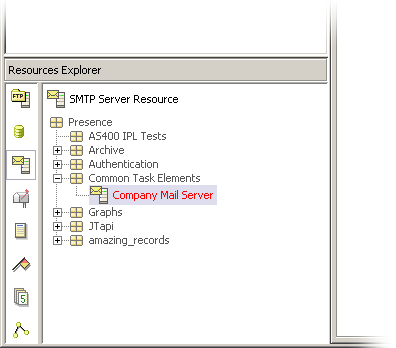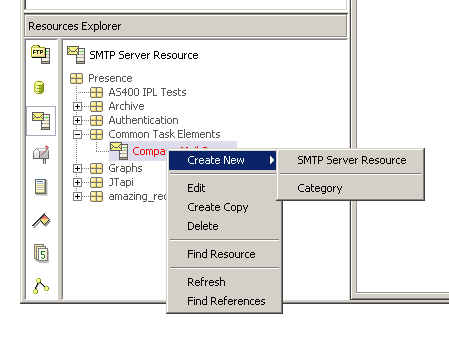Resources Explorer
From PresenceWiki
| Administration Client > Resources Explorer |
The Resources Explorer can be found at the south-west of the Administration client main console:
This shows a category view of Presence Resources, and allows you to create, edit and delete Resources. The resources shown are restricted by which type of Resource is selected from the list on the left hand side. For example if the SMTP Server resources are selected (as per the illustration above) only this type of resource will be visible in the tree.
Right-click on the tree to bring up a pop-up menu for options:
- Create New Allows you to create a new category, or a new Resource type (depending on which type is selected)
- Edit Edits the currently selected Resource.
- Create Copy Creates a copy of the currently selected Resource and places it in the same Category. You can then move the copy elsewhere by dragging it into a different category.
- Delete Permanently destroys this resource, if there are no references to it.
- Find Resource Launches the Search Dialog to search for resources by name.
- Refresh Refreshes the tree view
- Find References Looks for Task Elements that make a reference to the currently selected Resource.
Architecture > Administration Client > Resources Explorer
| Task Explorer | Resources Explorer | Task Designer |
| Menu Options | Toolbar Items |