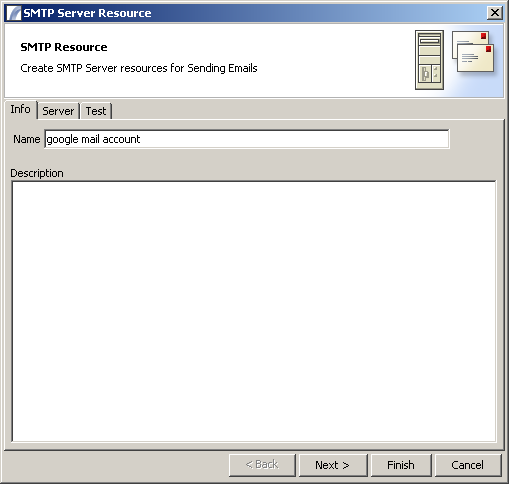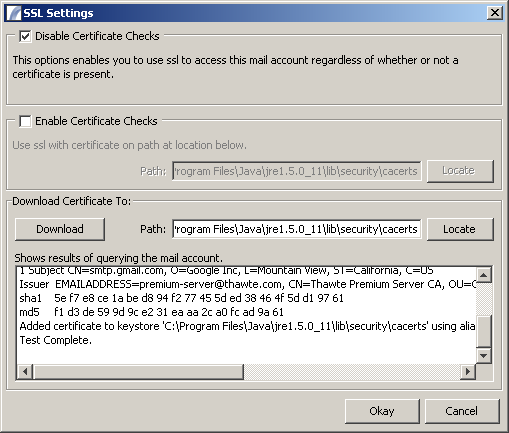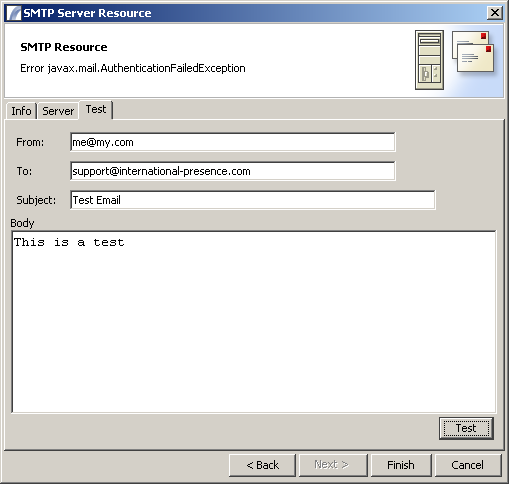SMTP
Down the bottom left of your admin client you can set up an SMTP resource for each of your SMTP Servers.
This resource can then be used later on in the Send Email node
First you should give the resource a name:-
after this, the server tab allows you to specify the server settings (host, port, authentication etc).
The screen below shows the configuration to use with a google mail account:-
If you are using SSL then you should check the SSL button and then click the SSL button to specify and download certificates:-
After this, on the test tab you can check that the resource is configured correctly:-
If it is not configured correctly then you will see an error message in the dialog header,
such as that given below where the resource has been set up with an incorrect username or password:-
Notes on Sendmail
If you are using Sendmail (Unix mail gateway program) please ensure the following:
- You are using the latest version of mail.jar (currently 1.4.3) from Oracle - this is to be found in the lib\ext directory of your Presence installation.
- You include the following line in the file "[Presence Install]\bin\presenceserver.lax":
- mail.smtp.userset=true
This will ensure that Sendmail does not get stuck when dealing with multiple emails.
See Also
Resources > SMTP
| FTP Connections | Database Resource | SMTP Servers | POP / IMAP Mail Accounts
Text Template Resources | Message Transporters | LDAP Resource |