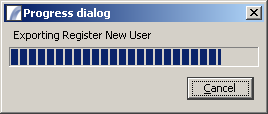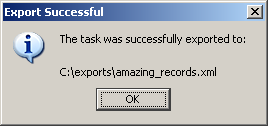Task Export
| Administration Client > Task Export |
Task and Category Export
This feature exports a Task, or a Category of Tasks, including any referenced Resources, Global Variables to an external XML file which can then be Imported into another Presence installation.
Generally speaking, exported Tasks are not backwards compatible - that is, we cannot guarantee that a Task exported from a later version of Presence can successfully be imported into an earlier version.
To export a Task, either:
- Right click on the Task in the Task Explorer and select "Export Task" from the pop-up menu.
- Select "Task > Export to File" from the Administration Client Menu. This will export the Task that is currently being edited.
To export an entire Category:
- Right click on the Category in the Task Explorer and select "Export Category" from the pop-up menu.
Export Procedure
After selecting the option to export a Task or Category, the user is presented with a file chooser dialog. This determines the location that the XML file is saved to. Select an appropriate directory and an appropriate file name, and then click Okay:
A progress bar is then shown which indicates the time taken and the time remaining:
If there are any SQL Queries in the Task or Tasks being exported the user will be prompted to confirm that they also wish to export the database meta-data tree. This takes up quite a lot of disk space and can safely be omitted.
If any sensitive data is encountered (for example the password used in an SQL Query), the user is given the opportunity to encrypt it using an export password. This password will be required in order for the Task to be successfully re-imported.
When the export has completed a message is displayed confirming the location of the XML file:
Notes on exporting On Demand Tasks
If a Task has an On Demand alias associated with it - i.e. it has been placed on the Live Tasks Queue as an On Demand Task - its alias will also be exported. Upon import the Task will automatically be enabled as an On Demand Task, unless the alias in use already exists in which case the user is prompted for the appropriate action to take.
Architecture > Administration Client > Task Export
| Task Explorer | Resources Explorer | Task Designer |
| Menu Options | Toolbar Items |