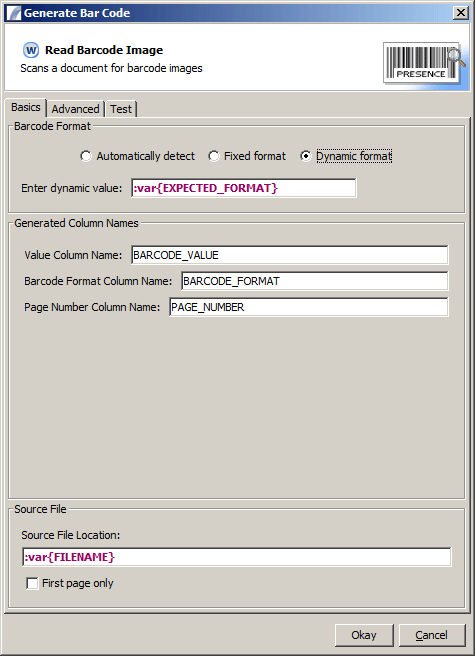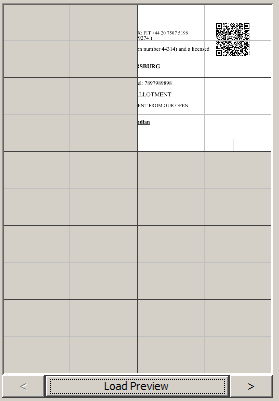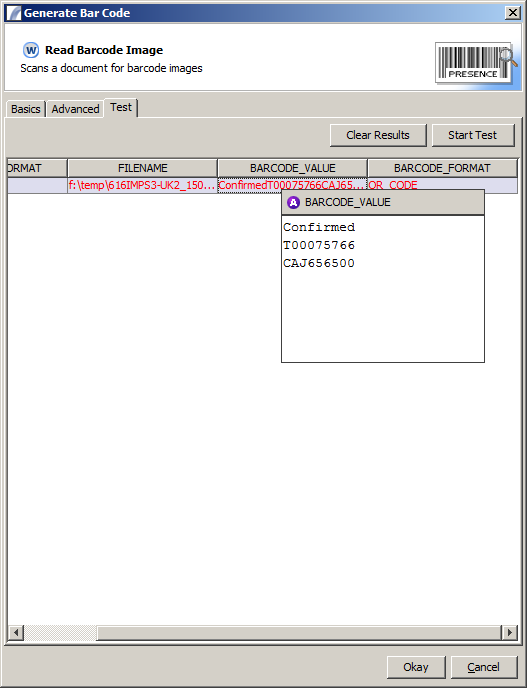Read Bar Code
The Read Bar Code Node scans a given PDF or TIFF document for barcode images and attempts to retrieve the values encoded in them.
Contents
Basic Options
Here is what the first tab on the dialog box looks like when dragged into your Task:
Barcode Format
Select from one of three options:
- Automatically Detect
- Fixed Format
- Dynamic Format
Automatically Detect: If "Automatically Detect" is enabled, the scanner will attempt all known barcode formats until it finds one which can be used to read any barcode found in the source document. This option may be slower than other options. Fixed Format: This option allows you to specify what format is expected by selecting from a drop-down list, which will be faster than attempting all supported formats. Dynamic Format: Allows you to enter the expected format into a text field, which can also contain dynamic values to be parsed at runtime, e.g. variables, data table values or function calls. If the value is taken from a column name then a separate scan will be performed for each unique value.
Generated Column Names
Three new columns will be created or appended to the existing datatable. The first contains the textual value of any barcode found in the document, the second the format of the barcode that was found, and the third is the page number on which the barcode was found (for multipage documents). If no barcode is found these values will contain NULL. The textfields allow you to customise the column name that these values should appear under. If you don't want to change them, just use the default values.
Source File
This is the file location of the document to be scanned. If it contains a column reference (eg :var{FILELOCATION} ) then the operation will be repeated for each unique value. This allows you to pass in a list of files instead of just one file.
If you only wish to scan the first page of the document, check the "First Page Only" option.
The following file types are supported:
- TIFF
- PNG
- JPEG
- GIF
Advanced Options
This tab allows you to control how the document is scanned, and which parts of the document will be scanned to look for barcodes.
Detect multiple bar codes per page
If this is selected, Presence will continue to look for more barcodes after detecting the first one on the page. Each new value found with a new format will be stored in a new row in the Data Table. Duplicate values will be discarded provided the barcode is the same format.
Sections
The barcode scan can work better when it is looking at a smaller section of the image, rather than the entire image. To accomplish this you can tell Presence to split the image up into a number of horizontal and vertical sections. At run time the image will be dissected into overlapping sections and each section will be scanned. Use the "horizontal sections" and "vertical sections" spinners to set the number of sections to use.
Preview Pane
This shows a preview of how the image will be split up. Optionally, you can load a preview of your document into this panel by clicking the "Load Preview" button to help you decide how many sections you need. You can also click the image to tell Presence to ignore certain sections. So if you know your barcode will appear in the top right of the image, you can click the other sections to remove them from consideration:
If the preview is a multi-page PDF or TIFF document, the previous and next page buttons will be enabled to allow you flip between pages.
Test Panel
This allows you to test the barcode scanner and view the results. Click the "Start Test" button to scan the document specified in the "Basics" tab and output the results in the table.
Task Elements : Action Task Elements : Read Bar Code
| Send Email | Send SMS | Send Fax | Broadcast Messages |
| Read Text File | Read Binary File | Write Text File | Write Binary File | Parse File Action |
| Rename File | Copy File | Delete File | Parse File Action |
| Generate Bar Code | Read Bar Code |
| Dynamic Task Call | Call Native Program | FTP Upload | Scorecard Collector | Create Graph | AS400 Action |
| Socket Client Action | Socket Server Action |
| JMS Producer | JMS Consumer |